Home / Guides / Citation Guides / APA Format / How to format APA page numbers

How to format APA page numbers
In an APA style paper, page numbers generally appear in three places:
- On every page in the upper right corner (pagination for the paper)
- APA in-text citations
- The reference list
Let’s review all three.
1. Pagination for the paper
Every page written in APA style needs to have the page number listed at the top right corner of the paper . It also needs to appear on every page. It should also appear on the title page of the paper, as well as every page of the appendices, footnotes, and other supplemental sections.
The page number should be in the same font and size as the rest of your paper. APA provides different font point sizes depending on the font. For example, 12-point for Times New Roman or 11-point for Arial.
To summarize, your APA page number needs to be:
- At the top of every page (including the title page, body, appendices, etc.)
- Placed in the header
- Flush against the right margin
- In the same font and size as the rest of your paper
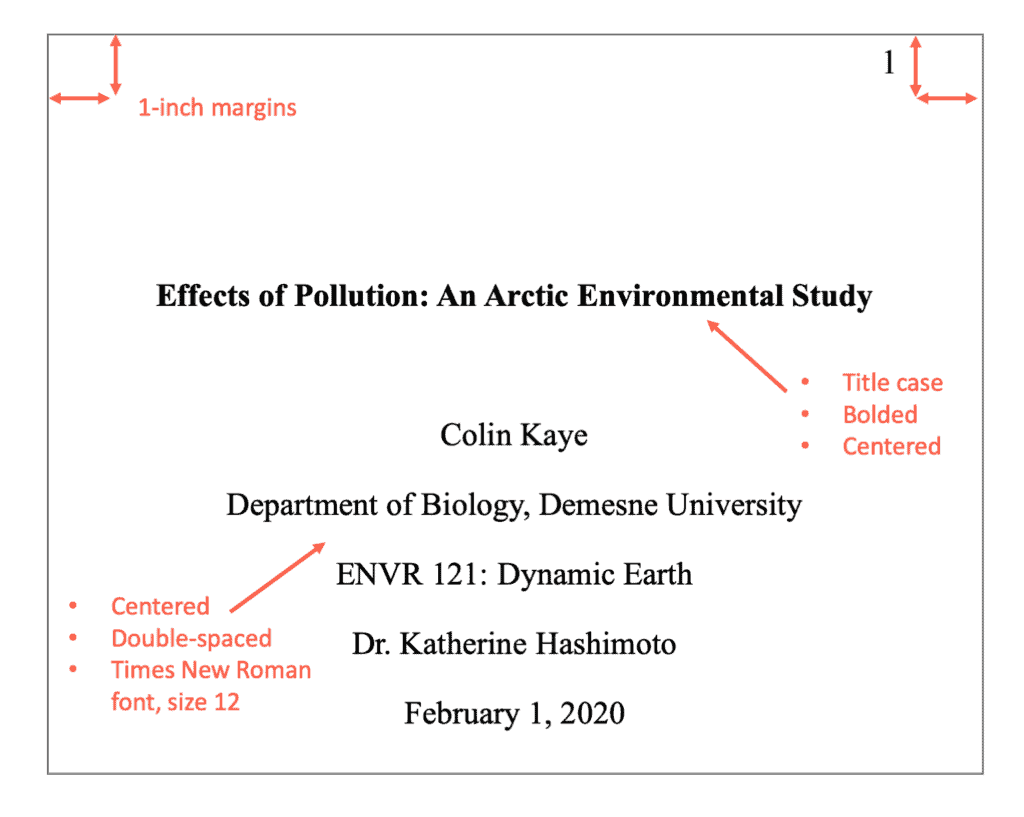
It’s recommended that you use autogenerated page numbers in the “header” section of your paper. These features are available in most popular word processors.
2. In-text citations
APA style, page number are recommended (but optional) for paraphrasing, and required for direct quotations from sources with page numbers. When citing a website in APA , or other sources without page numbers, you can use paragraph numbers to mark the quote’s location instead.
In-text citation structure and example for one page:
Text (Author Last Name, Year Published, p. #)
“And in our heart—strange are the ways of evil!—in our heart there is the first peace we have known in twenty years.” (Rand, 2019, p. 32)
In-text citation structure and example for a page range:
Text (Author Last Name, Year Published, pp. #-#)
“It is not good to be different from our brothers, but it is evil to be superior to them” (Rand, 2019, pp. 12-13)
Reference list entry for both examples:
Rand, A. (2019). Anthem . Project Gutenberg. https://www.gutenberg.org/ebooks/1250 (Original work published in 1938)
Notice that unlike the in-text citations, the example reference list entry does NOT include page numbers. Whether a reference includes page numbers is not dependent on the in-text citation; it depends on the source type.
3. Reference list
Page numbers are only included in reference list entries when the following happens:
- The source has page numbers.
- The cited source is a smaller, complete work within a bigger work.
Common example sources:
- A journal article (smaller work) from a journal (bigger work)
- A newspaper article (smaller work) that was printed in a newspaper (bigger work)
- A magazine article (smaller work) in a printed magazine (bigger work)
- A chapter (smaller work) in an edited book (bigger work) where each chapter has a different author
Periodical/Article page numbers
Articles in periodicals (e.g., journals, newspapers, magazines, etc.) include page numbers in their references. The page number or page number range are formatted as the following:
Template and examples:
Notice that unlike in-text citations, there is no “p.” or “pp.” preceding the page numbers.
Example reference (journal article):
Gunn, R., Whear, R., & Douglas, L. (2012, June). A second recent canine burial from the Arnhem Land Plateau. Australian Archaeology , (74), 103-105. http://www.jstor.org/stable/23621527
Chapter in an edited book page numbers
Similar to in-text citations, page numbers are indicated by “p. #” or “pp. #-#” in the reference.
Example reference (chapter in an edited book):
Lisi, G. (2012). Uncalculated risk. In J. Brockman (Ed.), This will make you smarter (pp. 68-73). Harper Perennial.
Published October 28, 2020.
APA Formatting Guide
APA Formatting
- Annotated Bibliography
- Block Quotes
- et al Usage
- In-text Citations
- Multiple Authors
- Paraphrasing
- Page Numbers
- Parenthetical Citations
- Reference Page
- Sample Paper
- APA 7 Updates
- View APA Guide
Citation Examples
- Book Chapter
- Journal Article
- Magazine Article
- Newspaper Article
- Website (no author)
- View all APA Examples
You need not include page numbers in in-text citations unless you want to cite a particular page or page ranges of the source being cited. In such cases, you need to include the page information after the publication year.
If you want to cite a direct quotation, you do need to include the page information. To indicate you are quoting directly from a single page, use the abbreviation “p.” To indicate you are quoting from a continuous page range, use the abbreviation “pp.” and use an en dash between the page range (e.g., pp. 1-2). If the pages are discontinuous, use “pp.” but separate the page numbers with a comma, not an en dash (e.g., pp. 1, 3).
Below are examples of how to include page numbers in in-text citations when using direct quotations:
Narrative:
Jones (1999) states, “It is important to study all children” (p. 47).
Neer et al. (2014) agree with his argument that “the behavior of working women changes drastically” (pp. 47, 49).
Blake and Garger (2002) assert “Humans fight for rights” (pp. 32–34).
Parenthetical:
The study performed in Alaska showed that “it is important to study all children” (Jones, 1999, p. 47).
According to the study, “The behavior of working women changes drastically” (Neer et al., 2014, pp. 47, 49).
“Humans fight for rights,” says the study (Blake & Garger, 2002, pp. 32–34).
The abbreviation “p.” refers to a single page, and “pp.” denotes multiple pages. When you want to cite a single page, use “p.” You can use “pp.” if you want to include a page range (e.g., pp. 45–57) or multiple pages that are not in a range (e.g., pp. 37, 39).
APA Citation Examples
Writing Tools
Citation Generators
Other Citation Styles
Plagiarism Checker
Upload a paper to check for plagiarism against billions of sources and get advanced writing suggestions for clarity and style.
Get Started

Citation Help for APA, 7th Edition: Formatting Your Paper
- Books & Ebooks
- Book Chapter & Ebook Chapter
- Conference Presentations
- Course Resources (PowerPoint, Handouts, etc.)
- Encyclopedia
- Journal Article
- Legal Materials
- Magazine Article
- Master's Thesis, Dissertation, or Capstone Project
- Movies & Streaming Video
- Newspaper Article
- Personal Communication (email, interviews, lectures, course materials, etc.)
- Webpages & Websites
- Formatting Your Paper
- In-text Citations
- Ethically Use Sources
Paper Set Up
APA has a number of rules for setting up an APA style paper that your instructor may want you to follow. The following information came from the 7th edition of the APA Manual. See the page number that follows each style rule for more information.
Margins - 1 inch all sides, including top, bottom, left and right (Sect. 2.22, p. 45)
Font preference and size - Most instructors prefer the font set at 12-pt Times New Roman. However, APA does allow for other font types and sizes, including Calibri 11-point, Arial 11-point, Lucida Sans Unicode 10-point, or Georgia 11-point. Consult your instructor for their preferences. (Sect. 2.19, p. 44)
Line Spacing - Double spacing should occur throughout the entire document, including title page, reference list, and quotations of 40 or more words. NOTE: There are a few exceptions. (Sect. 2.21, p. 45)
Page Numbers - Page numbers should be located in the right corner of the header unless specified differently from your instructor. Be sure to include a page number on the title page, too! (Sect. 2.18, p. 44)
Paragraph Indentation - Paragraphs should be indented 1/2 inch. For consistency throughout the paper, click your Tab key one time. (Sect. 2.24, pp. 45-46)
Additional Resources
Setting up your Paper in Proper APA Style (Coming Soon!) - this is a video tutorial created by the CSS Library. It will demonstrate how to set up a paper in proper APA Style in Word for a PC.
Paper Format Checklist - basic formatting requirements for setting up an APA paper (Google Doc Version).
Title Page for a Student Paper - guidelines from APA for setting up the title page for a student paper.
More Information
For more information about formatting your paper, see the section numbers and additional resources outlined above and Chapter 2 of the APA Manual, 7th edition.
NOTE: Your instructor may prefer slight changes to these rules. Check with your instructor for any variations.
APA Section Labels
Organization of an apa paper.
APA style includes section levels to organize the pages or major sections of the paper. Each new of these new pages or sections should begin on a new page. An APA paper should be organized as follows
- Title page - begins on page 1
- Abstract - begins on page 2 ( NOTE : This is optional for most course papers. Review your assignment instructions or contact your instructor to determine whether or not an abstract should be included in your paper. )
- Body or text of the paper - begins on page 3 (if there is an abstract) OR page 2 (if there is no abstract)
- References - begins on the first page after the text of the paper
- Appendices - begins on the first page after the references. Additionally, if there is more than 1 appendix, each appendix should begin on a new page. ( NOTE : This is optional for most course papers. Review your assignment instructions or contact your instructor to determine whether or not an appendix should be included in your paper.)
Note : there are options for additional sections that may be added to an APA paper. The sections outlined above are the pages or sections most commonly found in a course paper.
Starting a New Page
When starting a new page or section of the paper, you are advised to include a page break or section break (in Word press CTRL + ALT + Delete all at one time). Do not click "Enter" until you get to a new page. This may cause problems with the accessibility of your paper or throw off your formatting of the paper if you add or delete information from your paper.
Section Labels
To begin a new page or section, include a section label. For abstracts, the body of the paper, references, and appendices, the section label should be located on the very first line of the new page. The section label should be bold and centered. Additionally, capitalize all major words.
The section label for each new page or section is as follows:
- Title page = the title of your paper (begin 3-4 double spaces from the top of the page)
- Abstract = Abstract
- Body or text of the paper = the title of your paper (use proper title case - all major words are capitalized)
- References = References (if there is only 1 reference label it as Reference)
- Appendix = Appendix (if only 1 appendix). If there is more than 1 appendix, add a letter after "Appendix." (e.g., Appendix A, Appendix B, etc.)
More information
For more information about the organization of the pages or sections of an APA paper or section labels, see Section 2.17 on page 43 and Section 2.28 on pages 49 of the APA Manual, 7th edition. Additionally, review the APA 7th edition Checklist and see the example of a short student paper and the example of a long student paper .
APA Headings
To organize the parts within the body of your paper, APA has five different levels of headings. Think of these levels similar to what an outline has and how the main topics have Roman numerals, subtopics have capital letters, the next level has Arabic numbers, and so on.
When considering the addition of headings to your paper, APA instructs that you should only add a heading if there will be 2 or more subsections using the same level heading. If you do not have at least 2 subsections using the same level heading, then do not include headings for the subsection. See Section 2.26 on page 47 for more information.
Be aware that not all papers will require the use of headings. Ask your professor if they wish to have you use headings in your paper. Long, formal papers should have headings especially if they include an abstract at the beginning.
Here are the five levels and how they should be formatted: 1. Centered, Boldface, Uppercase and Lowercase Heading - Begin the text on a new line as a new paragraph. 2. Left-aligned, Boldface, Uppercase and Lowercase Heading - Begin the text on a new line as a new paragraph. 3. Left-aligned, Boldface, Italicized, Upper and Lowercase Heading - Begin the text on a new line as a new paragraph. 4. Indented, Boldface, Upper and Lowercase Heading, Ending With a Period . Begin the text on the same line as the heading and continue as a regular paragraph. 5. Indented, Boldface, Italicized, Upper and Lowercase Heading, Ending With a Period . Begin the text on the same line as the heading and continue as a regular paragraph.
More Information:
For more information about headings, see Sections 2.26 & 2.27, Table 2.3, and Figures 2.4 and 2.5 on pages 47-49 of the APA Manual, 7th edition. Additionally, see the Headings Levels Template: Student Papers , created by APA to demonstrating what each heading would look like in an APA paper.
Printable versions of the heading levels are available here:
- Levels of Heading in APA Style, 7th Edition - (Google Doc version, you must be logged in to Cor to access.)
- Levels of Heading in APA Style, 7th Edition - (PDF version)
Reference List
Always start your reference list on a new page.
Page title - The word References should appear centered at the top of the page and in bold. If you have only 1 citation the title should be Reference. (Sect. 9.43, p. 303)
Line Spacing - Double space between each line. (Sect. 9.43, p. 303)
Alignment - The first line of each entry should align with the left margin. All subsequent lines should be formatted with a hanging indent set at 1/2 inch. (Sect. 9.43, p. 303)
Order of entries - Alphabetical order by author. If there is no author, use the title of the document. If you have more than one entry by the same author, then arrange by year beginning with the earliest publication. (Sect. 9.44, p. 303, Sect. 9.48 & Sect. 9.49, p. 306)
Reference List Checklist - Formatting requirements for the reference list and for the creation of references (Google Doc Version).
Sample Papers
You might find it helpful to look at a sample paper formatted in the APA style.
Short Sample Student Paper - includes the use of 2 levels of headings.
- Google Doc Version
- PDF Version
Long Sample Student Paper - includes figures, tables, and appendices.
Advanced Formatting Help from APA
- Accessibility Created by APA - learn about how to create accessible documents in APA Style
- Formatting of Abstract and Keywords From APA Manual. Find more information in Sect. 2.9 & Sect. 2.10, pp. 38-39.
- Formatting the Appendix From APA Manual. Find more information in Sect. 2.14, p. 41.
- Accessible Use of Color in Figures Created by APA - learn about the selecting color that is accessible to all readers.
- Figure Formatting Information about APA rules for setting up a figure.
- Sample Figures A variety of sample figures from APA.
- Table Format Information about APA rules for setting up a table.
- Sample Tables A variety of sample tables created by APA.
- << Previous: Webpages & Websites
- Next: In-text Citations >>
- Last Updated: Feb 19, 2024 2:51 PM
- URL: https://libguides.css.edu/APA7thEd
Want to Get your Dissertation Accepted?
Discover how we've helped doctoral students complete their dissertations and advance their academic careers!
Join 200+ Graduated Students

Get Your Dissertation Accepted On Your Next Submission
Get customized coaching for:.
- Crafting your proposal,
- Collecting and analyzing your data, or
- Preparing your defense.
Trapped in dissertation revisions?
How to insert page numbers: apa 7th edition guidelines, published by steve tippins on january 17, 2022 january 17, 2022.
Last Updated on: 2nd February 2024, 02:56 am
There are straightforward guidelines for inserting page numbers according to APA 7th edition guidelines. To start with, here are the basics:
- The numbers should be put in a header at the top right of the page.
- They should be the same font and size as the rest of your paper.
- Number the first page, with a 1. Thereafter, each of the subsequent pages will be numbered automatically.
- Do not write “page” or “p.” or “pp.”
Here are step-by-step instructions for inserting APA page numbers, with screenshots to guide your way.
Inserting Numeral Page Numbers
Step 1: Open the “Header & Footer” tab in the header, click on Insert and select “Page Number.”
Step 2: If you want to have a different first page and do not want number 1 to appear on this page, then click on “Different First Page.”
Step 3: From the drop-down list, choose “Top of Page.” Next, choose “Plain Number 3.”
Step 4: Click on “Close Header and Footer” in the ribbon.
Over 50% of doctoral candidates don’t finish their dissertations.
Inserting Roman Numeral Page Numbers
If you need to paginate front matter material, such as an abstract, acknowledgments, or table of contents, the process is a little different.
Step 1: Insert a section break between the front material and Chapter 1.
Step 2: In the “Layout” tab, click on the drop-down arrow beside “Breaks.”
Step 3: Click on “Next Page” in “Section Breaks.”
Step 4: Repeats steps 1 or 2 above. In the drop-down list, open “Format Page Numbers.”
Step 5: Select “Roman” in the “Page Number Format” part of the drop-down list.
Step 6: On the first page of Chapter 1, repeat the above process. This is when you begin to start numbering the pages of your Chapter 1 using numerals 1, 2, 3, etc. To paginate Chapter 1 as page 1, choose “Start at,” and then put in the number 1.
Note : For more information, refer to Section 2.18 of the APA Publication Manual , Seventh Edition.
For help with APA style and much more, check out our Dissertation Editing Services or book a free consultation .
Steve Tippins
Steve Tippins, PhD, has thrived in academia for over thirty years. He continues to love teaching in addition to coaching recent PhD graduates as well as students writing their dissertations. Learn more about his dissertation coaching and career coaching services. Book a Free Consultation with Steve Tippins
Related Posts

How to Create a Table of Contents for a Dissertation (APA)
In your dissertation, you will need to have a table of contents. The table of contents should contain all the headings, subheadings, preliminary pages, and supplementary pages in the body of your paper. APA does Read more…


APA Numbers
APA uses the American style imperial standard system of measurement, although it does allow the use of the metric system of measurement if there is a need for it. If you need it, the APA Read more…

APA Paragraph Format
To format your text paragraphs in your papers, you will need to follow a few APA guidelines so that their appearance will be consistent. Consistency in size of paragraphs means that paragraphs are more than Read more…

APA 7th Edition Style Guide: Formatting Your Paper
- About In-text Citations
- In-Text Examples
- What to Include
- Volume/Issue
- Bracketed Descriptions
- URLs and DOIs
- Book with Editor(s)
- Book with No Author
- Book with Organization as Author
- Book with Personal Author(s)
- Chapters and Parts of Books
- Classical Works
- Course Materials
- Journal Article
- Magazine Article
- Multi-Volume Works
- Newspaper Article
- Patents & Laws
- Personal Communication
- Physicians' Desk Reference
- Social Media
- Unpublished Manuscripts/Informal Publications (i.e. course packets and dissertations)
- Formatting Your Paper
- Formatting Your References
- Annotated Bibliography
- Headings in APA
- APA Quick Guide
- NEW!* Submit your Paper for APA Review
APA recommends using the same font throughout your paper. IRSC Librarians recommend using 12-point Times New Roman font. If not using Times New Roman, then another serif or sans serif typeface should be used for its readability. Only use different typeface in figure descriptions, in that case, use a font between 8 and 14 points.
Line Spacing & Margins
Use double-spacing throughout the entire paper.To add double-spacing in Microsoft Word, highlight all the text you want double-spaced, then click on Page Layout . Next to the word Paragraph click on the arrow. Under Spacing , Line Spacing , select Double and then click OK .
Leave 1 in. margins from top to bottom and side to side. Microsoft Word usually is set to 1 in. margins. You can check this by clicking on Page Layout , then click on Margins. The margin you are using is highlighted, select Normal if it is not already selected.
Number of Spaces after a Period
APA style recommends placing one space after a period
- that ends a sentence,
- when the period separates parts of a reference entry,
- and after author name abbreviations (i.e. Lander, F. K.).
Do not put a space after a period
- for internal abbreviations (i.e., U.S., p.m.).
Video How-To Set-Up an APA Paper for a Mac
APA Research Paper Template
- APA Research Paper Template for Word 2016 This template was created and saved as a Word template for Microsoft Word 2016.
You can save this template in Microsoft Word (IRSC students, download Office for free, see a librarian if you need help). Above is a template you can use every time you need to set-up a research paper using APA style format. Simply open the template and type your own information every time you need to write an APA style research paper.
- APA Research Paper Template with an Abstract
The newest edition of APA, 7th edition does not require the use of an abstract for student papers; however, your instructor may wish you to include one. This template has the abstract included.
Sample Paper

The new APA 7th edition has a format for writing a professional paper as well as one for a student paper. These directions are a set-up for student papers. In the header, on the right, is the page number, starting with 1. Centered on the page is the full title of the paper in boldface type. Place one extra space after the title of the paper. Following is the author (or authors if this is a group paper), the department and institution to which the paper is affiliated, the course number and course name, the professor's name, and the due date of the paper.

The text of your paper begins on the second page. The full title starts it off at the top center of a new page, in boldface font. For the rest of the paper, you only need page numbers in the header. Remember to cite!

Your References start on its own page and goes at the end of your paper. Title it References, centered, and bold-faced at the top. The references are alphabetized and have a hanging indent.
- << Previous: Websites
- Next: Formatting Your References >>
- Last Updated: Feb 13, 2024 6:21 PM
- URL: https://irsc.libguides.com/APA

APA Guide: 7th Edition
Page numbers.
- Figures/Images
- Webpages and Other Online Content
- Legal Citations
- Writing Style
- Summary of Changes
To insert page numbers in Microsoft Word:
1. Click the "Insert" tab in the top menu.
3 . Select Page Number, then choose Plain Number 3 from the options.
4. On the second page, Select Page Number , choose Plain Number 3 from the
options. The page number will show up with a consecutive number in every page in the header.
- << Previous: Paper Formatting
- Next: Title Page >>
- Last Updated: May 13, 2024 12:06 PM
- URL: https://libguides.uta.edu/apa
University of Texas Arlington Libraries 702 Planetarium Place · Arlington, TX 76019 · 817-272-3000
- Internet Privacy
- Accessibility
- Problems with a guide? Contact Us.
Free All-in-One Office Suite with PDF Editor
Edit Word, Excel, and PPT for FREE.
Read, edit, and convert PDFs with the powerful PDF toolkit.
Microsoft-like interface, easy to use.
Windows • MacOS • Linux • iOS • Android

Select areas that need to improve
- Didn't match my interface
- Too technical or incomprehensible
- Incorrect operation instructions
- Incomplete instructions on this function
Fields marked * are required please
Please leave your suggestions below
- Quick Tutorials
- Practical Skills
How to Add Page Numbers in Word for Your Papers? [For Students]
As a student, adding page numbers while writing your research papers, dissertations, and theses etc., can be tricky; especially if your document uses a specific formatting style. But, it's not impossible. How can you add page numbers in Word without any complications? After using Word for multiple papers of my own, I have identified the quickest and easiest way of adding page numbers in Word. In this article, I will show you exactly how.
Typical Issues with Adding Page Numbers in Word
It is common for students to encounter a number of different problems while inserting page numbers in Word. Let’s walk through each of these problems and solve them. Here are a few typical issues you might have come across while adding page numbers in your document:
1.Locating the “Insert Page Number” Option
You can normally find the “Page Number” option in the Insert tab on your Toolbar to add page numbers like below:
2.Errors While Adding Page Numbers
Some students have also encountered an error while adding page numbers by clicking the button “More page numbers from Office.com”. This further gives the resulting error, “no online content available”. To prevent this error you should follow the below steps to diagnose the problem:
Update your Office to ensure that everything is up to date or;
Disable add-ins;
Check for permissions.
In case the above options don’t work, you can try troubleshooting via the system, and proceed with using the built-in templates of page numbers without accessing online content.
3.Formatting Page Numbers
As per the format you will be using for your paper or thesis, you will need to format your page numbers accordingly. There are a variety of ways you can display your page numbers and edit them.
For this, we will explore all the ways you can do this in the guide below:
How to Add Page Numbers to Your Paper in Word [Basic]
In my experience, it was quite simple to add page numbers in my documents, and only got a little tricky when I wanted to format them. I can understand that for some students with a nearer deadline, this can be a frustrating experience. This is why I’ve compiled all the different ways you can add a page number to your paper in Word. To demonstrate, I’ll be using WPS Office, which is easy to follow along and compatible with all Word document versions and devices (Mobile, Windows, or Mac).
Step 1 : First, open the document where you want to add in your page numbers.
If you haven’t started on your document yet, that is okay. You can add in your page numbers and continue your writing later.
Step 2 : Head over to your Toolbar and go to your Insert tab to add in your page numbers
Step 3 : In your Insert tab, you will see the option of “Page Number” and click on it.
Step 4 : After clicking on “Page Number”, you will see a number of different ways you can display your page numbers.
These are built-in templates. Choose the one that best fits your needs.
Note : It might be helpful for you to note that certain academic writing styles require you to use only specific number formats.
For instance, if you are writing your thesis or research paper in APA, MLA, or Chicago format, your page number should be on the top right corner.
How to Add Page Numbers Starting from a Specific Page in Word
For certain academic documents you don’t need page numbers on specific pages, and sometimes you do. It can get a little annoying when you delete a page number from the first page but the next page is still numbered at 2.
It can be helpful to note that if your document is in APA or MLA format, your title page should be page numbered at 1. However, if you’re following the Chicago format, your title page should not have page number at all.
Here’s a simple number of steps you can follow to add page numbers starting from a specific page in Word:
Step 1 : Go to the specific page you want your page numbers to begin.
Step 2 : Insert a section break - “Next Page” in your previous page.
If you have already written your paper, there are pretty good chances you have already inserted your section breaks. Well done on that!
Step 3 : Double click on either the Header or Footer of the page (where you want to add the page number)
Step 4 : Uncheck the box that says “Link to Previous”
Step 5 : Go to the Insert Tab
Step 6 : Click on “Page Numbers” and choose the format you want
If you want your page number to start from 1, follow these steps after the above:
Step 7 : Click on “Page Numbers” once more and scroll down the menu to “Insert Page Number…”. This will open a pop-up box.
Step 8. In the pop-up menu, go to the option “Start at” and enter 1.
Your page numbers will be in line after this. While this process may seem a little lengthy, it is always helpful in my experience to make sure that you insert your section breaks while you are writing your paper. This helps in giving your paper a finished look, makes creating your table of contents easier, and will make many formatting tasks simpler in the long-run.
Using this, you can even use different number formatting styles for different sections of your page, as per your writing format (APA, MLA or Chicago). For instance if you want to use Roman numbers in the initial sections:
Repeat Steps 1-7.
In the pop-up menu, go to the option “Number Format” and select the formatting you want.
Advanced Format of Page Numbers in Word
If you’ve been tasked with formatting page numbers as “Page X of Y'' in Word, there is no need to worry. This method adds clarity, enhances professionalism, and makes your paper easier to navigate for your reader.
You don’t need to manually add this in, as I’ve noticed some students attempt to do so.
While adding these page numbers manually is possible, I would not recommend it. Why? Here are a few downsides to it. If your document is long and consists of 200+ pages, you might be up all night adding these page numbers.
Secondly, even if your document is short, as soon as you add in an extra page in your paper, all your previous total page numbers will automatically be incorrect and you will have to go back in to edit them out.
Word, especially WPS, makes this a lot easier and makes this process a lot more dynamic. Let’s dive into this process:
Step 1 : When inserting page numbers, go to the Insert tab and the “Page Numbers” Option
Step 2 : When the menu opens up, go to Format Page Numbers
Step 3 : In the Format Option, select “Page 1 of X” and click Ok.
Now it will be easier for you and others to navigate through your paper. I have also noticed that it is also easier to refer to or bookmark pages in this particular case.
Use WPS AI to Refine Your Papers
With AI monopolizing the industry, I have found WPS Office readily equipped with everything I need for my writing. When writing research papers, theses, dissertations, WPS AI offers me invaluable assistance in refining my papers and adds finesse to them.
Using WPS has set aside any difficulty that I normally encountered in my writing. With all my writing easily proofread, I can also use simple word replacements and grammar checks to present my arguments in the best way possible.
Here is how students can make use of WPS AI during academic writing, whether it's a thesis or a class assignment:
Step 1 : One of the uses of WPS AI would be to utilize the WPS AI spell check feature to ensure your work is error-free. To do this, visit the Review tab in WPS Writer.
Step 2 : Next, click on the "AI Spell Check" button to open WPS AI Spell Check.
Step 3 : With WPS AI spell check open on the right side of the screen, where all the grammatical errors will be displayed, click on "Accept All" to avoid going through all the corrections.
Step 4 : Furthermore, WPS AI spell check can be tailored according to the academic style being followed. To do this, click on the "Set Goals" button.
Step 5 : Now, set the Domain as "Academic", and then click on the Academic Format of your choice.
WPS AI can also be used to improve writing, or we can also use it to shorten or elongate the content that we have.
Step 1 : Open your academic document on WPS Writer and use your cursor to select the text that you want to improve.
Step 2 : Now, right-click to open the context menu, and then click on the "WPS AI" button.
Step 3 : This will enable the WPS AI assistant, which provides a couple of options for students such as "Improve Writing", "Change Layout", "Make Longer", and others.
Step 4 : Once you have chosen any option, WPS AI will process your request, and the results will be displayed. If you're not content with the results, click on the "Rewrite" option.
Step 5 : Students can also decide to "Replace" or "Discard" the results accordingly.
WPS AI is not just a simple addition to office suites anymore. With the introduction of AI, it acts as an assistant for students, capable of helping them at every step, from brainstorming ideas to refining their work. So why wait? Download WPS Office now and see how it is making life easier for thousands of students!
Use Word, Excel, and PPT for FREE, No Ads.
Edit PDF files with the powerful PDF toolkit.
Microsoft-like interface. Easy to learn. 100% Compatibility.
Boost your productivity with WPS's abundant free Word, Excel, PPT, and CV templates.
Converting Your Papers to PDF While Preserving the Format
As a student, most of your submissions require your papers and documents to be in a PDF format. There are a number of ways you can convert your papers to PDF, however there is no guarantee that your format will remain the same.
Sometimes, converting from Word to PDF will either change your font, or add something on a different page or mess up your alignment.
WPS makes your life easier by having a built-in option to convert your Word documents to PDF while preserving your format.
To make it simpler for you, follow the below steps to do the same.
Step 1 : Go to the Menu.
Step 2 : Click “Export to PDF”.
Step 3 : Select “Common PDF” and then “Export to PDF”.
You can go through your document as well and you will find all your formatting intact.
FAQs about Adding Page Numbers in Word
Q1. how do i stop page numbering from a specific page in word.
There are different ways you can remove page numbers from a specific page or stop page numbering in Word. You can follow the below steps and you will successfully remove your page number.
Click on the page number that you want to remove
Press Delete
If, however, you only want to remove the page number from the first page of the document, then you can simply go to the Header/Footer tab, and select “Different First Page”.
Q2. How do I exclude a page from page numbering?
If you want to exclude certain pages from page numbering, you can follow the below steps to make it simple:
Step 1 : Go to the specific page you want your page number to be excluded
Step 3 : Double click on either the Header or Footer of the page (where you want to delete the page number)
Step 6 : Click on “Page Numbers” and click “Remove Page Number”.
Q3. How to create different headers or footers for odd and even pages
Here is a straightforward guide on how to create custom headers and footers in Microsoft Word:
Step 1 : Open the Word document you wish to customize. Double-click on the header section of the document.
Step 2 : In the Header and Footer ribbon, locate and select the option for "Different Odd & Even Pages."
Step 3 : On an odd page, click on the header or footer area you want to edit. Enter your document title, then press Tab twice.
Step 4 : Go to "Page Number", select "Current Position", and pick a style.
Step 5 : Move to an even page. Repeat the process for page numbering on the even page.
Step 6 : Press Tab twice and type in your document title.
Step 7 : Finally, click on "Close Header and Footer" or press Esc to conclude.
Q4. Can we customize the appearance of page numbers in Word?
Word provides robust customization options for page numbers. You can adjust the font, size, color, style, and positioning of page numbers to align perfectly with your document's layout and design requirements.
Simplify Your Thesis with WPS Writer: Effortless Page Numbering
At the end of your thesis, adding page numbers will be one less problem for you now. With all the tricks up your sleeve on how to add page numbers in Word as per your need, you can format your file exactly the way you want to. WPS, a student-friendly Office-Suite, makes your life easier in more than one way. Download WPS Writer now, to get the full experience.
- 1. How to Delete a Page in Word for Your Thesis/Dissertation? [For Students]
- 2. How to Add Page Numbers In Word Starting on Page 2 (Step by Step)
- 3. How to add page numbers in word document excluding cover page
- 4. How to start page numbers on page 2 in WPS Writer
- 5. How to do page numbers in word on page 3 (Step-by Step)
- 6. How to add page numbers on certain pages in word
15 years of office industry experience, tech lover and copywriter. Follow me for product reviews, comparisons, and recommendations for new apps and software.
Purdue Online Writing Lab Purdue OWL® College of Liberal Arts
Numbers & Statistics

Welcome to the Purdue OWL
This page is brought to you by the OWL at Purdue University. When printing this page, you must include the entire legal notice.
Copyright ©1995-2018 by The Writing Lab & The OWL at Purdue and Purdue University. All rights reserved. This material may not be published, reproduced, broadcast, rewritten, or redistributed without permission. Use of this site constitutes acceptance of our terms and conditions of fair use.
Writers often need to discuss numbers and statistics in their manuscripts, and it can be a challenge to determine how to represent these in the most readable way. APA 7 contains detailed guidelines for how to write numbers and statistics, and the most common are listed below. These guidelines, however, are not exhaustive and writers may need to evaluate particular instances of numbers in their own writing to determine if the guideline applies or if an exception should be made for clarity.
Numbers
Generally, you can spell out numbers below 10 in words (seven, three), and use numerals for anything 10 and higher (10, 42).
- You should use Arabic numerals (1, 7) instead of Roman numerals (II, XI) unless the Roman numerals are part of established terminology in your field.
- In numbers greater than 1,000, use commas to separate groups of three digits except in page numbers, binary code, serial numbers, temperatures, acoustic frequencies, and degrees of freedom.
- Do not add apostrophes when writing a plural of a number (the 2000s, the 70s).
Use a numeral in these cases:
- a number 10 or higher anywhere in the paper
- a number right before a unit of measurement (3 m, 24 g)
- a number denoting: mathematical functions, fractions, decimals, percentages, ratios, percentiles (2:1 ratio, 5%)
- a number denoting: time, a date, an age, a point on a scale, an exact amount of money, or a numeral (the 3 key on your keyboard, 7 years old, a 5 on the test)
- a number indicating a place in a series or a part of a book/table, if the number is after a noun (i.e., Item 4, but words are used in cases like "the fourth item")
Spell the number out in words in these cases:
- a number from 0-9 anywhere in the paper, except the specific cases above
- a number that starts a sentence, heading, or title (though this should be avoided)
- a number that is a common fraction (one half, two thirds)
- a number that is part of a common phrase (Noble Eightfold Path)
When numbers are written next to each other in a sentence, one strategy to help readers parse the sentence is to combine words and numerals (3 two-year-old owls, four 3-step plans), but rewording to separate the numbers may be the best choice for clarity in some cases. Clarity for readers is always the most important consideration.
Ordinal Numbers
Treat ordinal numbers (3rd, fourth) the same way as other numbers, using the guidelines above. You may use a superscript or not (1 st , 1 st ), but you should maintain the same usage throughout your paper.
Decimal Fractions
In numbers less than 1, writers may include a leading 0 before the decimal point or not. This choice is based on the maximum possible amount of the statistic:
- If the statistic can be greater than 1, use a leading 0 (0.24 in)
- If the statistic cannot be greater than 1, do not use a leading 0 (p = .042)
APA's general principle for rounding decimals in experimental results is as follows, quoted here for accuracy: "Round as much as possible while considering prospective use and statistical precision" (7th edition manual, p. 180). Readers can more easily understand numbers with fewer decimal places reported, and generally APA recommends rounding to two decimal places (and rescaling data if necessary to achieve this).
Some more specific guidelines for particular values are listed below.
One decimal place:
- standard deviations
Two decimal places:
- correlations
- proportions
- inferential statistics
- exact p values (can be reported to two or three places; when p is less than .001, write p < .001)
Statistical Copy
These rules cover presentation of data, not accuracy of data or the best way to conduct analysis.
You can represent data in the text, in a table, or in a figure. A rule of thumb is:
- <3 numbers → try a sentence
- 4-20 numbers → try a table
- >20 numbers → try a figure
Clarity is always paramount.
When discussing statistics in common use, you do not need to provide a reference or formula.
If the statistic or expression is new, rare, integral to the paper, or used in an unconventional way, provide a reference or formula.
The purpose of reporting statistics is usually to help readers confirm your findings and analyses; as such, the degree of specificity in reporting results should follow in line with that purpose.
When your data are multilevel, you should include summary statistics for each level, depending on the kind of analysis performed. When your data are reported in a table or figure, you do not need to repeat each number in the text, but you should mention the table or figure in the text when discussing the statistics and emphasize in-text key data points that help interpret your findings.
Use words like "respectively" or "in order" to clarify each statistic mentioned in text and their referent.
For instance:
Confidence intervals should be reported: 90% CI [ LL, UL ], with LL as the lower limit and UL as the upper limit of the interval. You do not need to repeat confidence intervals in the same paragraph or in a series when the meaning is clear and the confidence interval has not changed. When CIs follow the report of a point estimate, you do not need to repeat the unit of measurement.
Statistics uses a great deal of symbols and abbreviations (when a term can be both, the abbreviation refers to the concept and the symbol indicates a numeric value).
You do not need to define these when they represent a statistic or when they are composed of Greek letters. You do need to define any other abbreviation (such as ANOVA, CFA, SEM) in your paper. If the analysis you are performing uses multiple notation styles for symbols and abbreviations, only use one consistently throughout your paper.
Some other statistical symbol guidelines include:
- use words rather than symbols in narrative text; when you report a stats term with other mathematical symbols like = or +, use the symbol
- population parameters use Greek letters while estimators use Latin letters in italics (usually)
- uppercase, italicized N indicates the total membership of a sample; lowercase, italicized n indicates the membership of a subgroup of a sample such as a treatment group or control group
- % and currency symbols like $ should only be used with numerals (15%, $25) or in table headings and figure labels to save space
- use standard type (no italics or bold) for Greek letters, subscript and superscript identifiers, and abbreviations that are not variables such as log
- use bold type for vector and matrix symbols
- use italics for all other statistical symbols
Mathematical Copy
For ease of reading, use spaces between elements in a mathematical expression ( a + b = c ), except in the case of a minus sign indicating a negative number which uses a space before the minus but not between the minus and the numeral.
Use subscripts first and then superscripts, except in the case of key symbols like the superscript for prime.
All equations should be punctuated to fit in the syntax of the sentence, even if they are presented on their own line.
Short, simple equations can be written in a regular line of text, with a slash (/) for fractions. Parentheses, square brackets, and braces should be used (in that order, from innermost to outermost) to indicate order of operations. Equations that do not fit vertically in the line of text should be shown on their own line.
All displayed equations (equations on their own line) should be numbered, similarly to tables and figures, so that they can be referred to later (and simple equations may be displayed rather than written in a line of text if they will need to be referred to later by number).
In text, equations should be referred to by name (Equation 1 or the first equation are both acceptable). The equation number does not need a special label, and instead should be displayed in parentheses toward the right margin of the page:
If a symbol in your equation cannot be entered with your word processor, use an image; otherwise, type all equations exactly as you would like them to appear in the publication.

COMMENTS
In an APA style paper, page numbers generally appear in three places: On every page in the upper right corner (pagination for the paper) APA in-text citations; The reference list; Let's review all three. 1. Pagination for the paper. Every page written in APA style needs to have the page number listed at the top right corner of the paper. It ...
Page Numbers and Headers. The APA Style Website provides guidelines for formatting the header in your paper. For both student and professional papers, the page number should be included in the upper right corner on all pages including the title page. For professional papers, the header will also include a running head.
Align the running head to the left margin of the page header, across from the right-aligned page number. View the sample papers to see how the running head and page number appear in APA Style papers. The page header appears within the top margin of every page of the paper. For student papers, the page header consists of the page number only.
General APA Guidelines. Your essay should be typed and double-spaced on standard-sized paper (8.5" x 11"), with 1" margins on all sides. Include a page header (also known as the "running head") at the top of every page. For a professional paper, this includes your paper title and the page number. For a student paper, this only includes the ...
Indent the first line of every paragraph of text 0.5 in. using the tab key or the paragraph-formatting function of your word-processing program. Page numbers: Put a page number in the top right corner of every page, including the title page or cover page, which is page 1. Student papers do not require a running head on any page.
Throughout your paper, you need to apply the following APA format guidelines: Set page margins to 1 inch on all sides. Double-space all text, including headings. Indent the first line of every paragraph 0.5 inches. Use an accessible font (e.g., Times New Roman 12pt., Arial 11pt., or Georgia 11pt.). Include a page number on every page.
For paper sections with different alignment and indentation, see the paragraph alignment and indentation page. Page numbers. Put a page number in the top right of every page header, including the title page, starting with page number 1. Use the automatic page-numbering function of your word-processing program to insert the page number in the ...
For more information about the organization of the pages or sections of an APA paper or section labels, see Section 2.17 on page 43 and Section 2.28 on pages 49 of the APA Manual, 7th edition. Additionally, review the APA 7th edition Checklist and see the example of a short student paper and the example of a long student paper .
Follow the guidelines described next to format each element of the student title page. Place the title three to four lines down from the top of the title page. Center it and type it in bold font. Capitalize major words of the title. Place the main title and any subtitle on separate double-spaced lines if desired.
Step 1: Open the "Header & Footer" tab in the header, click on Insert and select "Page Number.". Step 2: If you want to have a different first page and do not want number 1 to appear on this page, then click on "Different First Page.". Step 3: From the drop-down list, choose "Top of Page.". Next, choose "Plain Number 3.".
Media Files: APA Sample Student Paper , APA Sample Professional Paper This resource is enhanced by Acrobat PDF files. Download the free Acrobat Reader. Note: The APA Publication Manual, 7 th Edition specifies different formatting conventions for student and professional papers (i.e., papers written for credit in a course and papers intended for scholarly publication).
Sample Paper. The new APA 7th edition has a format for writing a professional paper as well as one for a student paper. These directions are a set-up for student papers. In the header, on the right, is the page number, starting with 1. Centered on the page is the full title of the paper in boldface type. Place one extra space after the title of ...
In the 6th edition of the APA Publication Manual, page 171 it provides a written long quote over 40 words. In the explanation it tell us to cite the quoted source and the page or para number. In the first example it gives us a (p. ) or (para. ). In several long quote examples I have always seen (p. 1-2).
APA Stylistics: Basics. APA Stylistics: Avoiding Bias. Footnotes & Appendices. Numbers & Statistics. Additional Resources. APA Headings and Seriation. APA PowerPoint Slide Presentation. APA Sample Paper. Tables and Figures.
The student version of the APA title page should include the following information (double spaced and centered): Paper title. Author name. Department and university name. Course number and name. Instructor name. Due date of the assignment. The professional title page also includes an author note (flushed left), but not a course name, instructor ...
The main guidelines for formatting a paper in APA Style are as follows: Use a standard font like 12 pt Times New Roman or 11 pt Arial. Set 1 inch page margins. Apply double line spacing. If submitting for publication, insert a APA running head on every page. Indent every new paragraph ½ inch.
Paper Format. Consistency in the order, structure, and format of a paper allows readers to focus on a paper's content rather than its presentation. To format a paper in APA Style, writers can typically use the default settings and automatic formatting tools of their word-processing program or make only minor adjustments.
Page Numbers To insert page numbers in Microsoft Word: 1. Click the "Insert" tab in the top menu. 3. Select Page Number, then choose Plain Number 3 from the options. 4. On the second page, Select Page Number, choose Plain Number 3 from the . options. The page number will show up with a consecutive number in every page in the header.
papers (a change from APA 6). Page numbers begin on the first page and follow on every subsequent page without interruption. No other information (e.g., authors' last names) is required. Note: your instructor may ask for a running head or your last name before the page number. You can look at the APA professional sample paper for guidelines on ...
Here are some specifics of the APA citation format for a journal article: Write the title of the article in the sentence case (capitalize only the first word and proper nouns). Write the title of the journal in the title case and mention the volume number after adding a comma. Don't italicize the comma between the journal title and volume ...
The APA reference page starts with the label "References" in bold and centered. Double-space all text and apply a hanging indent. ... Research paper Academic writing ... The APA title page starts with your paper title, followed by your name, university, course number, instructor, and due date. 652. APA format for academic papers and essays
Well done on that! Step 3: Double click on either the Header or Footer of the page (where you want to add the page number) Step 4: Uncheck the box that says "Link to Previous". Link to Previous option in Header/Footer tab. Step 5: Go to the Insert Tab. Step 6: Click on "Page Numbers" and choose the format you want.
APA Citation Basics. When using APA format, follow the author-date method of in-text citation. This means that the author's last name and the year of publication for the source should appear in the text, like, for example, (Jones, 1998). One complete reference for each source should appear in the reference list at the end of the paper.
Prior to GPT-4o, you could use Voice Mode to talk to ChatGPT with latencies of 2.8 seconds (GPT-3.5) and 5.4 seconds (GPT-4) on average. To achieve this, Voice Mode is a pipeline of three separate models: one simple model transcribes audio to text, GPT-3.5 or GPT-4 takes in text and outputs text, and a third simple model converts that text back to audio.
Level 4 and 5 headings are indented like regular paragraphs. tables and figures: Table and figure numbers (in bold), titles (in italics), and notes should be flush left. appendices: Appendix labels and titles should be centered (and bold). APA Style includes guidelines for paragraph alignment and indentation to ensure that papers are formatted ...
Here are a few more rules concerning numbers to adhere to as you follow APA style: If you are using two modifiers against a noun, use a combination of both numerals and words. Three 5-point scales. If you're unsure which modifier to write and which to express numerically, try it both ways.
Numbers. Generally, you can spell out numbers below 10 in words (seven, three), and use numerals for anything 10 and higher (10, 42). You should use Arabic numerals (1, 7) instead of Roman numerals (II, XI) unless the Roman numerals are part of established terminology in your field. In numbers greater than 1,000, use commas to separate groups ...